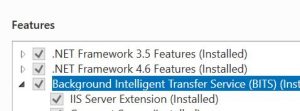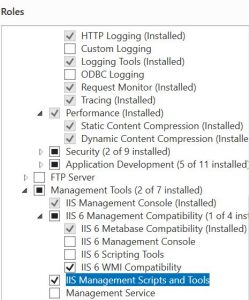Here are some warnings and errors that the prereq check which runs before the SCCM setup starts may show:
Error: Required SQL server collation
Configuration Manager requires that you configure your SQL Server instance and Configuration Manager site database (if already present) to use the SQL_Latin1_General_CP1_CI_AS collation, unless you are using a Chinese operating system and require GB18030 support. For information about changing your SQL Server instance and database collations, see http://go.microsoft.com/fwlink/p/?LinkID=234541. For information about enabling GB18030 support, see http://go.microsoft.com/fwlink/p/?LinkId=234542.
Cause: You missed to configure SQL_Latin1_General_CP1_CI_AS during the SQL server setup
Fix:
1. Open Services and Stop all SQL Server services
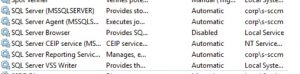
2. Open a command prompt with admin rights and navigate to Program Files\Microsoft SQL Server\MSSQL13.MSSQLSERVER\MSSQL\Binn
3. Run sqlservr -m -T4022 -T3659 -q”SQL_Latin1_General_CP1_CI_AS”

If everything worked fine you see the message The default collation was successfully changed.
Restart the server and rerun the SCCM setup. Footnote: I tried running the SQL server 2016 setup with the command setup.exe /quiet /action=rebuilddatabase /sqlcollation=SQL_Latin1_General_CP1_CI_AS /instancename=MSSQLSERVER /SQLSYSADMINACCOUNTS=domain/AdminAccount but it didn’t work.
Warning: Configuration of SQL Server memory usage
SQL Server is configured for unlimited memory usage. You should configure SQL Server memory to have a maximum limit.
Fix:
1. Open SQL Server Management Studio (if not installed you can get it here – version 2017 can be used for SQL Server 2008 to 2017 installations). Connect to your database.
2. Right-click the root node and select Properties
3. On the properties page select Memory and configure the server memory options. The SQL server can consume a large amount of memory. The maximum value should of course be lower than the total amount of memory of the server that the database is running on. I suggest to leave 8 GB for the OS and other processes. Regarding the minimal value: Microsoft wants to have at least 8 GB reserved so let’s do it to make the SCCM team happy.
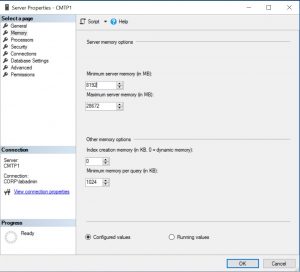
Warning: SQL server process memory allocation
Configuration Manager requires SQL Server to reserve a minimum of 8 gigabytes (GB) of memory for the central administration site and primary site and a minimum of 4 gigabytes (GB) for the secondary site. This memory is reserved by using the Minimum server memory setting under Server Memory Options and is configured by using SQL Server Management Studio. For more information about how to set a fixed amount of memory, see http://go.microsoft.com/fwlink/p/?LinkId=233759.
Fix: See the section above (Configuration of SQL Server memory usage) for a discussion.
Warning: BITS installed
Background Intelligent Transfer Service (BITS) is required for the management point and distribution point site system roles. BITS is not installed, IIS 6 WMI compatibility component for IIS7 is not installed on this computer or the remote IIS host, or Setup was unable to verify remote IIS settings because IIS common components were not installed on the site server computer. Also, check if IIS/BITS services are running properly. Setup cannot continue until BITS is installed and enabled in the IIS settings.
Fix: Open Services and check that the Background Intelligence Transfer Service is running. Make sure that all necessary roles and features are installed.