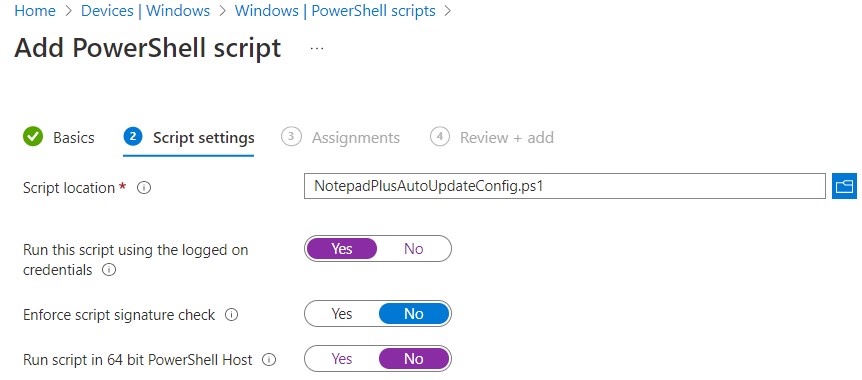Prevent Notepad++ from prompting for updates
By default, Notepad++ will check for updates and prompt you if a new version is available. In case you don’t have admin rights, the attempt to run the setup will fail. Which doesn’t prevent notepad++ to prompt you again.
To manually stop the auto-update check, open Settings->Preferences and open MISC. tab. Uncheck Enable Notepad++ Auto-Updater.
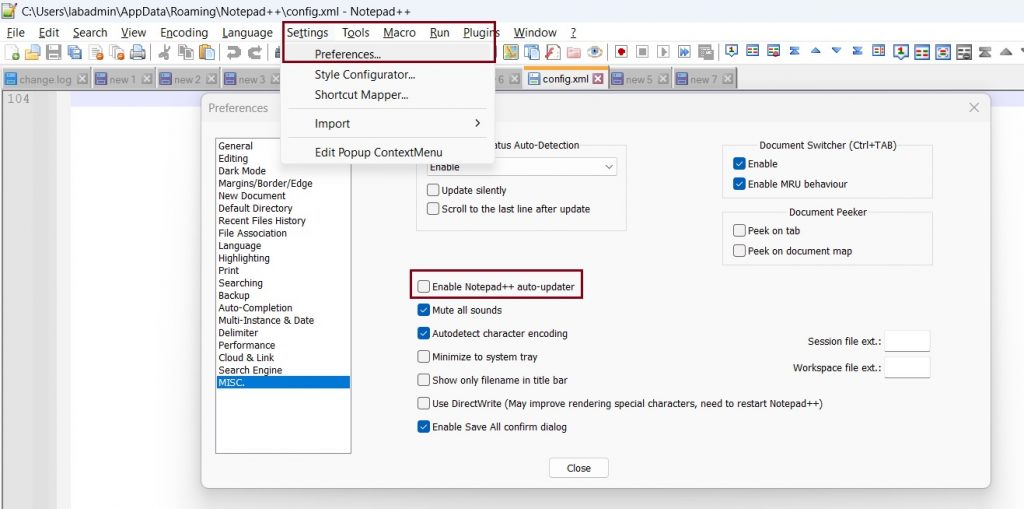
This will set the value noUpdate in the file C:/Users/%username%/AppData/Roaming/Notepad++/config.xml to Yes. By default, the attribute looks like this:
<GUIConfig name=”noUpdate“ intervalDays=”15“ nextUpdateDate=”20080426“>no</GUIConfig>
To modify the default setting by PowerShell, you may use the script below.
$file = "$env:appdata\notepad++\config.xml"
if((Test-Path($file)) -eq $true){
$regex = '<GUIConfig name="noUpdate" intervalDays="15" nextUpdateDate="\d\d\d\d\d\d\d\d">no</GUIConfig>'
(Get-Content $file) -replace $regex, '<GUIConfig name="noUpdate">yes</GUIConfig>' | Set-Content $file
}
In case you want to deploy this by Intune or Configuration Manager, mind that you have to target to users. When testing the script, mind that Notepad++ updates the config.xml only when it closes.