Pocket Guide to installing additional SMSProviders
Screenshots and tests described in this article are based on version 2010 (5.0.9040.1000)
Troubleshoot console performance issues
If you are experiencing performance issues (for example long collection update time), this can have several causes and you should consider the following troubleshooting steps before you install another SMSProvider:
Check the memory consumption of the wmiprvse.exe processes on the machines that the console is running on. Compare them to the limits that are set in WMI – the defaults are often too low and there’s no issue to increase them.
Check the size of the WMI repository in %SYSTEMROOT%\System32\wbem\Repository. WMI may blow up on terminal servers or virtual pool machines because ConfigMgr user policies sum up. If the repository exceeds 1.5 GB, the agent on the server may run into multiple problems. The issue itself should be fixed in 1910 but this will not clean up existing repositories:
Check the SQL recommendations for SCCM
https://github.com/stephaneserero/Sql-recommendations-for-MECM
Consider changing the Compatibility Level
Installation
Before you start the installation, you have to install the ADK (only Deployment Tools and User State Migration Tool and the PE Images – this is a separate installation). Do not forget to update the ADK on any additional servers with SMS Provider role if you update the ADK on your primary in future!
Although the SMS Provider is a role, you don’t install it like other roles from the console. Instead, you must start the Setup Wizard by using the site reset option. To do so, you can either launch Configuration Manager setup from the Start Menu of your site server or you can right-click the Microsoft EndPoint Configuration Manager from Programs and Features.
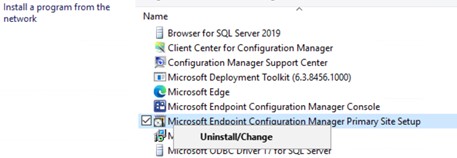
Click Next on the Before You Begin page
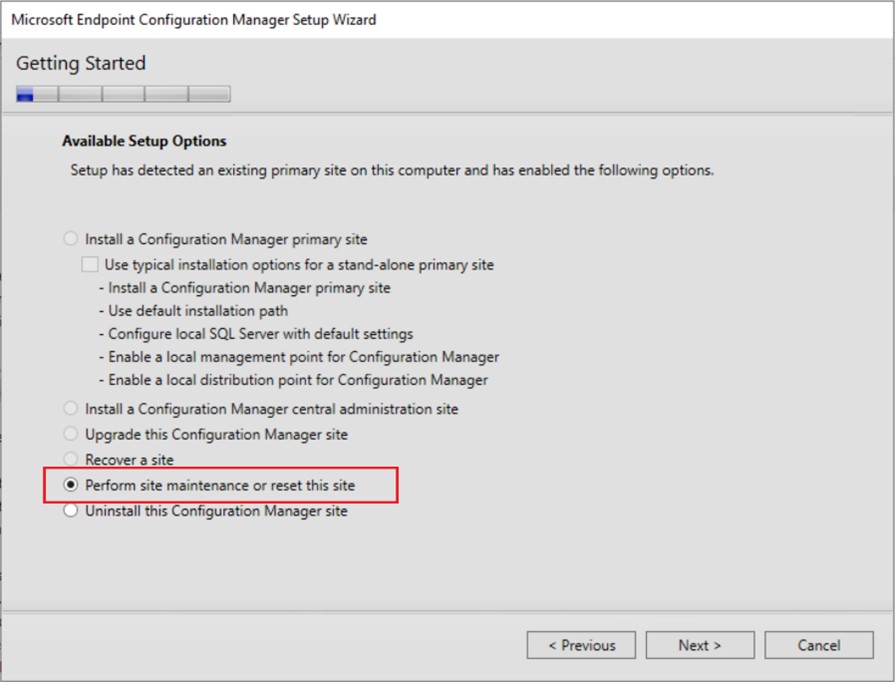
The installation should complete within a few minutes and the new provider will show up in the Component list.
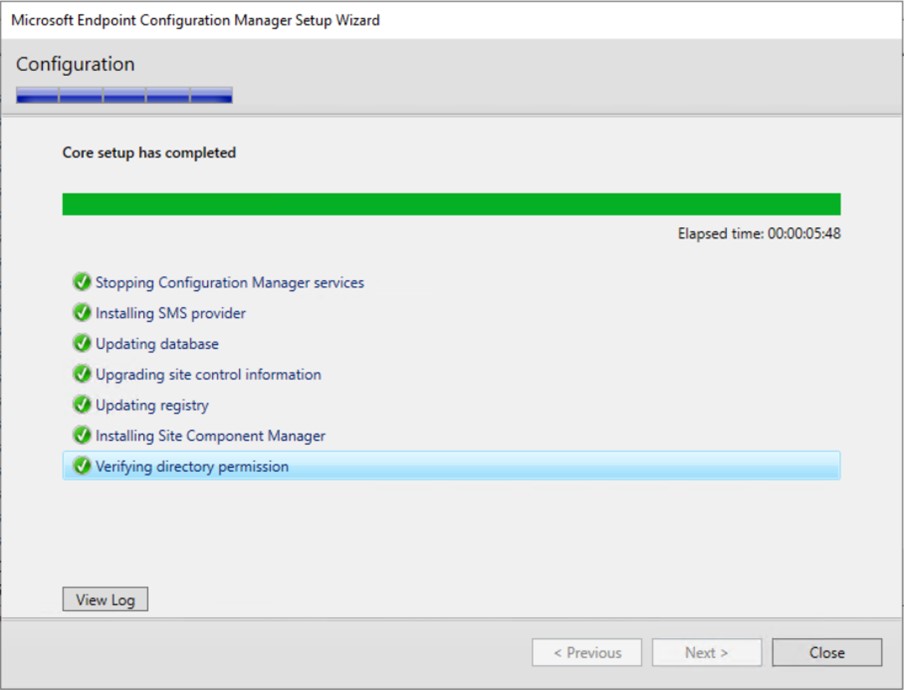
If you install the role on a server that has no other roles installed, you may be surprised that you don’t see the machine listed under Server and Site system roles. To change that, you will have to install the Site Server role for the machine (do not select any roles on the System Role Selection tab when you click through the Add Site System Roles wizard). Afterwards, you’ll also see it in that list.
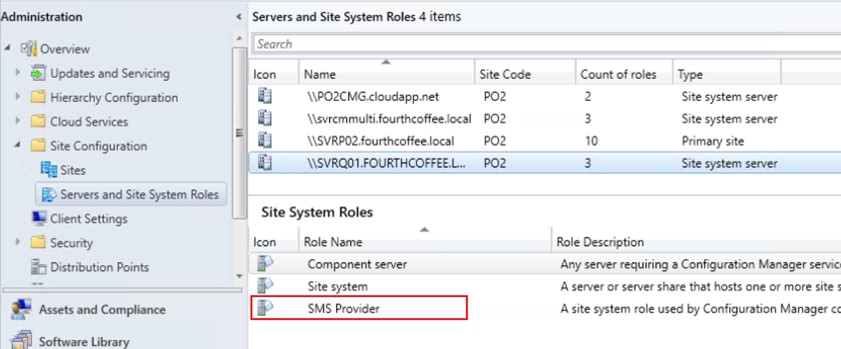
On the server where you installed the role, you should find the namespace root\sms\site_[SiteCode]
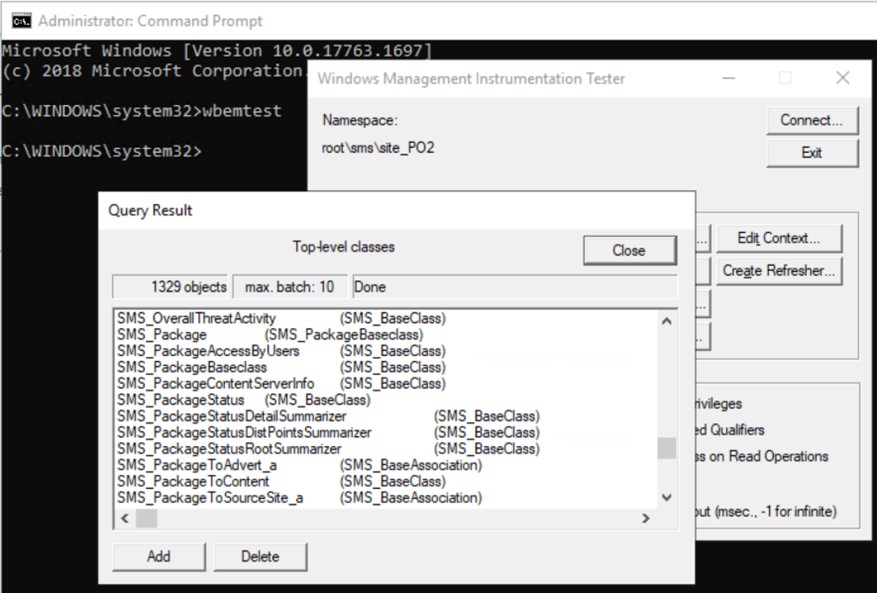
Links
Plan for the SMS Provider – Configuration Manager
https://docs.microsoft.com/en-us/mem/configmgr/core/plan-design/hierarchy/plan-for-the-sms-provider
High CPU usage by WMIPRVSE.EXE process at regular intervals
How to install a multiple SMS Provider in ConfigMgr 2012
http://henkhoogendoorn.blogspot.com/2012/11/how-to-install-multiple-sms-provider-in.html
