The article is based on tests with TP 2104 and CB 2103
The Community Hub enriches Configuration Manager by a large number of solutions that can easily be integrated into the CM console. To take advantage of the offer, you must install the WebView2 console extension which you’ll get if you click on the little bell in the upper right corner of the console.
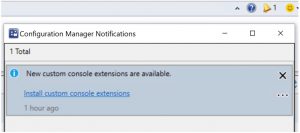
You also have to enable the Administration Service from the Hierarchy setting (open Administration\Site settings\Site and select your site server). To get it to work, your Primary/CAS has to be internet connected. Although the Administration Service is also used in Azure connected scenarios like Tenant Attach, there’s no Azure connection required for the Community Hub. The Administration Service will only be used for queries against GitHub (https://github.com/Microsoft/configmgr-hub) and https://communityhub.microsoft.com. You also don’t need a GitHub account unless you want to upload something.
The contributions that are available fall in the following categories:
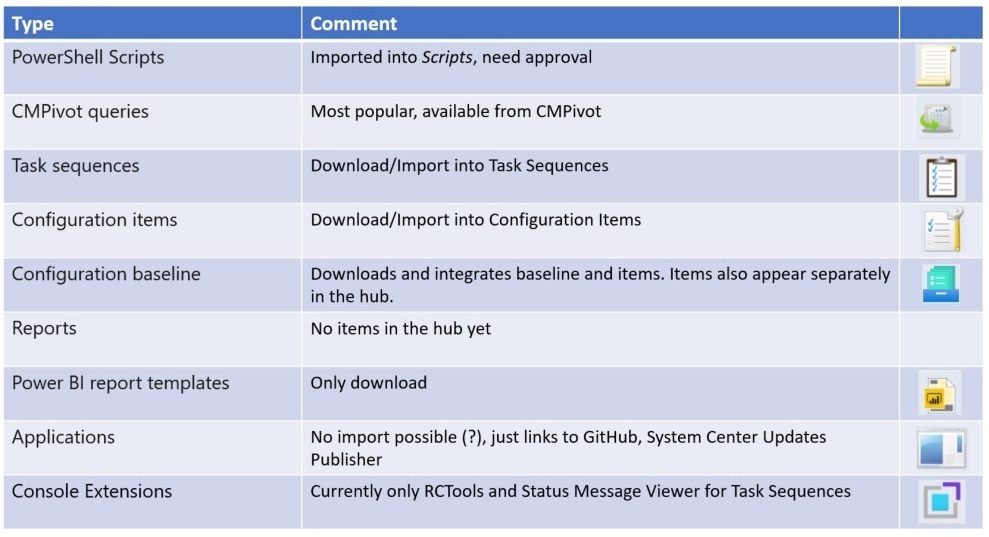
CMPivot queries make the largest group with 33% (38 of 111), followed by Scripts (31%), Task Sequences (21%), and Configuration Items (14%) – status May 2021. Currently the number grows roughly by 1 per day. The complexity ranges from genius little Kusto queries (SystemBootData |join Device | summarize avg(BootDuration / 1000) by Model | render barchart with (kind=stacked, title=’Average Boot Times’, ytitle=’Time (seconds)’)) showing the average boot time per model to a 1500-lines script that checks the TLS 1.2 readiness of servers.
Before starting, you have to decide which pool of solutions you want to make accessible: Only Microsoft content, MS content and curated community content or these two plus unreviewed solutions.
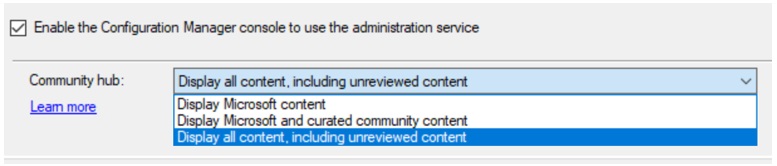
Part of the beauty of the Community Hub is that most solutions that you select integrate directly into the console: Task Sequences, Scripts, Configuration Items and Baselines are imported to their respective locations. CMPivot queries are even easier to integrate: They can be selected directly from the CMPivot console. The only challenge is to find the little button in the upper right corner (marked red in the screenshot below). After you ran them, they will appear in your favorites list (the little button next to the one for the Community Hub).
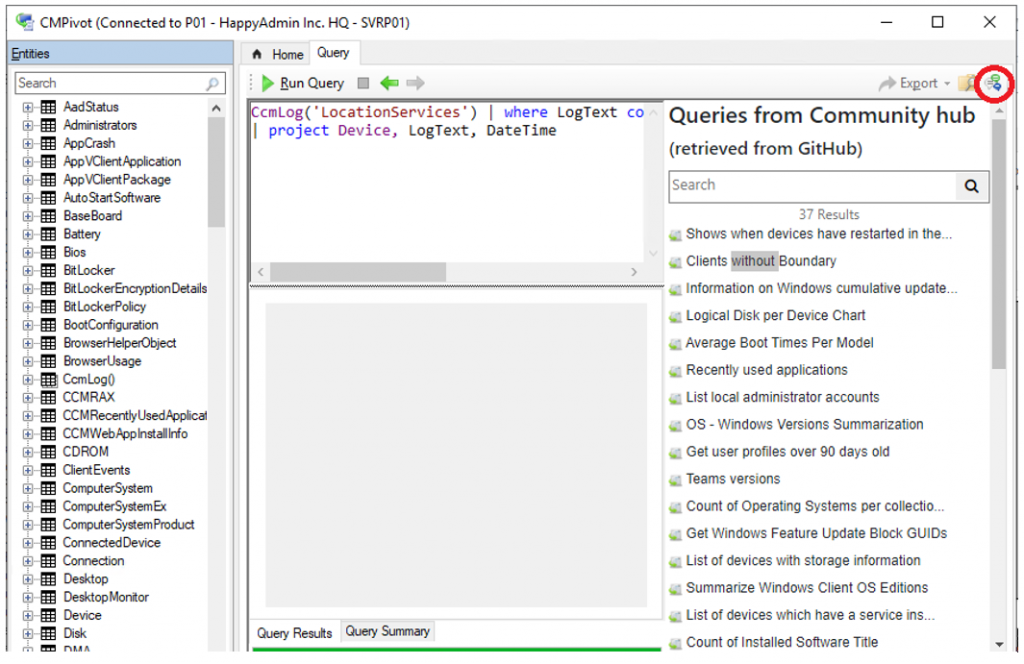
The integration of console extensions from the hub requires a portion of administrative instinct. Currently, only the Right-Click tools are available and they may have been provided because the integration of the RCT functionality is the number one request on user voice. Since Recast seems to gradually remove features from the freeware version, their value is declining and it’s of course not a true community contribution since long. And although an integration from the Hub is easier than a download, Recast doesn’t miss to prompt you for registration:
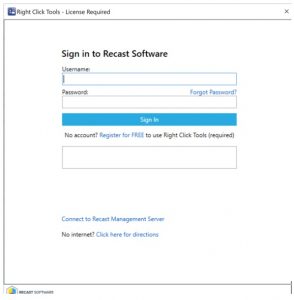
If you still want to integrate them (or any future console extensions) in your console, here’s what to do:
- Download them from the Hub.
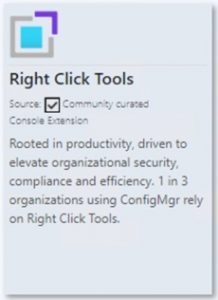
2. Right-click them from the console extensions and select Enable Notifications.
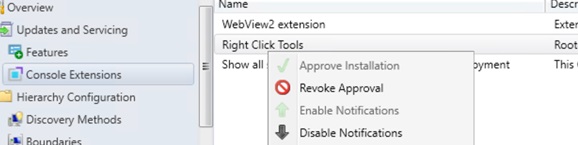
3. Watch the little bell in the corner for the 1 to appear and install the add-on.
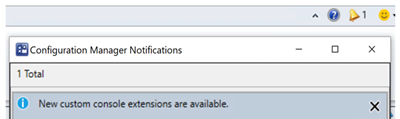
Finally, contributing requires your GitHub account to be permitted to upload to https://github.com/microsoft/configmgr-hub. The process is described here: https://docs.microsoft.com/en-us/mem/configmgr/core/servers/manage/community-hub-contribute
After requesting access, you can expect a mail to arrive within one day to which you must react within 7 days. Once you have the access you can complete the upload wizard. Mind that you can update content you’ve contributed. If you see an Uh-oh-message you should read the instructions again.
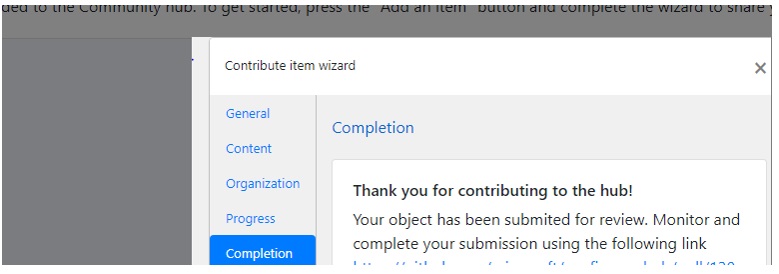
Troubleshooting
Problem: When you click on the hub, you only see a grey area.
You have to install the console extension – look at the bell in the upper right corner, there should be a 1 next to it.
Problem: The hub doesn’t load, you only see a white area.
Check that you have read permissions:

Problem: Your see the message below instead of the hub:

Provided you are not running a server or Windows 10 version lower than 17110, the most likely reason is that the Administration service isn’t working.
https://docs.microsoft.com/en-us/mem/configmgr/develop/adminservice/overview
If this is the case, it may have to do with the SMS Issuing certificate that tends to be a troublemaker. It may help to clean up the certs with certlm.msc on the site server.
Links:
Community hub and GitHub: https://docs.microsoft.com/en-us/mem/configmgr/core/servers/manage/community-hub
Contribute to the Community hub: https://docs.microsoft.com/en-us/mem/configmgr/core/servers/manage/community-hub-contribute
Now Available: Configuration Manager Community Hub: https://techcommunity.microsoft.com/t5/configuration-manager-blog/now-available-configuration-manager-community-hub/ba-p/1452294
