Here’s a short description on how to enable Windows 11 Insider Preview updates on Hyper-V machines.
- Set up a Hyper-V Generation 2 machine with Windows 10 21H1.
- Make sure the recent updates are installed.
- Configure 8192 MB RAM, 4 Processors and enable the TPM.
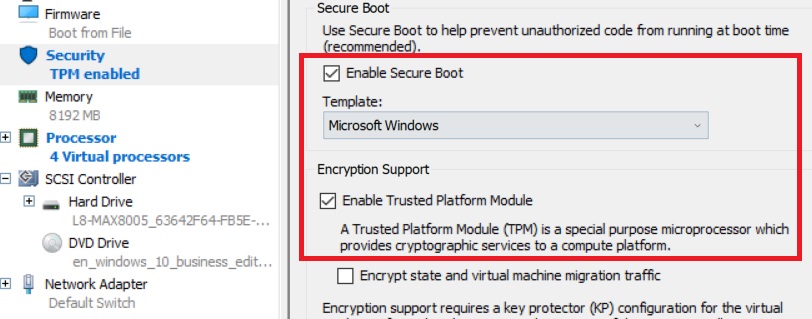
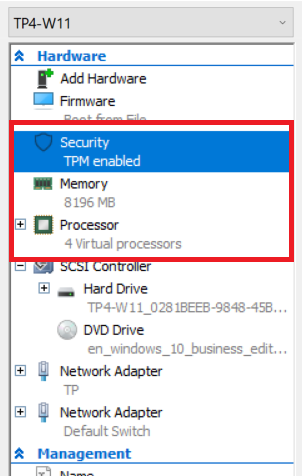
- On the VM host, run
Set-VM -VMName VMMachine -GuestControlledCacheTypes $true -LowMemoryMappedIoSpace 3072MB -HighMemoryMappedIoSpace 30720MB
where VMMachine is name of your machine in Hyper-V - On the virtual machine, open Settings, select Update & Security and Windows Insider Program. Register for the Insider program. Verify that there is no blocker for the Windows 11 Preview path.


-
- In case you don’t meet the prereqs, the tool WhyNotWin11 is a great help. I noticed that although WDDM2 was marked red, Windows stopped showing the message that the requirements haven’t been met.
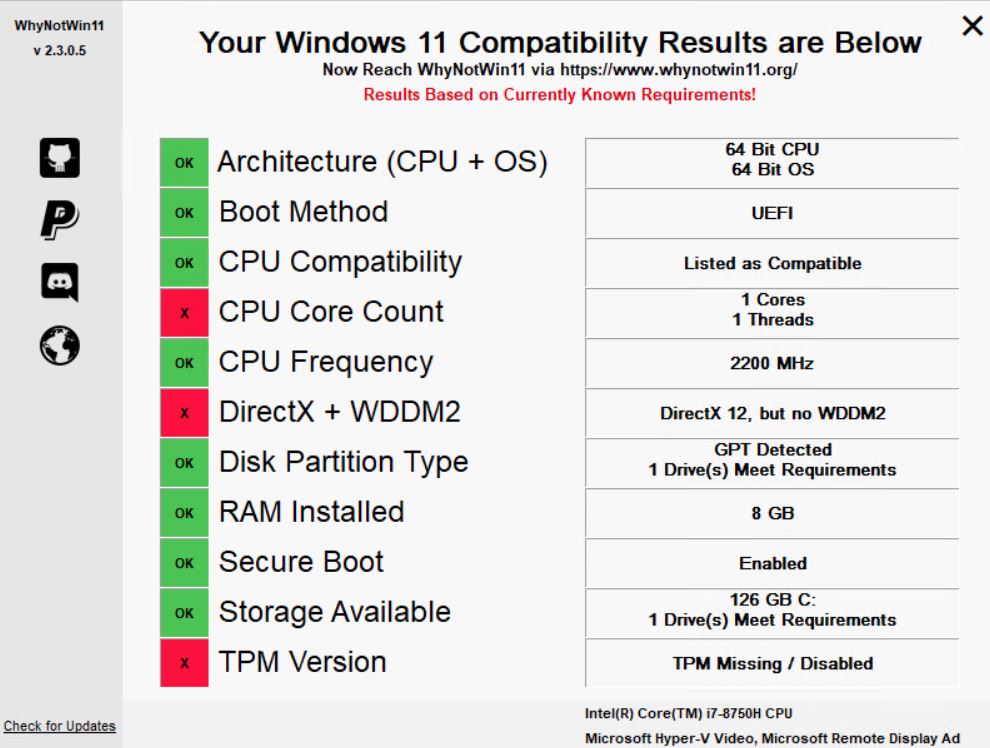
- Next, go to Windows Insider Program, link an account and select a channel.
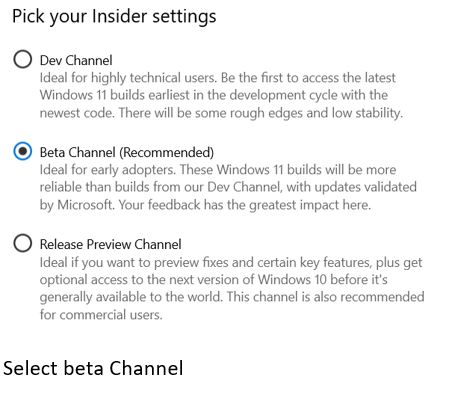
- Once the download starts, you can follow the progress in C:\Windows\SoftwareDistribution\ReportingEvents.log. You find the content in C:\Windows\SoftwareDistribution\Download
- In case you don’t meet the prereqs, the tool WhyNotWin11 is a great help. I noticed that although WDDM2 was marked red, Windows stopped showing the message that the requirements haven’t been met.
Links:
GPU Virtualization with Hyper-V
https://mu0.cc/2020/08/25/hyperv-gpupv/
Announcing the first Insider Preview for Windows 11
SystemCenterDudes: MEMCM/SCCM and Windows 11: Everything you need to know
Update HP TPM Firmware 1.2 to 2.0 using SCCM and HP TPM Configuration Utility
