If you plan to migrate to Windows 11, you will probably want to determine which machines fulfill the requirements for an upgrade. If you are using MECM, you can find this information for single machines in the Resource Explorer.

The Resource Explorer item is based on the view v_GS_UPGRADE_EXPERIENCE_INDICATORS which is fed by the hardware inventory. The hardware inventory gets it from the registry (HKEY_LOCAL_MACHINE\SOFTWARE\Microsoft\Windows NT\CurrentVersion\AppCompatFlags\TargetVersionUpgradeExperienceIndicators). These settings are set by the Microsoft Compatibility Appraiser which runs daily as scheduled task.
If your environment is tenant attached, you’ll find the same information in MEM Endpoint analytics. For devices managed by MECM, the ConfigMgr service connector will upload it once per hour.
Endpoint Analytics provides a nice overview if you click on the Windows link under score categories (1) and details per machine if you open the Windows tab (2).

In case your MECM environment is not cloud attached, the report below will give you the Windows 11 readiness by extending the MECM standard reports.
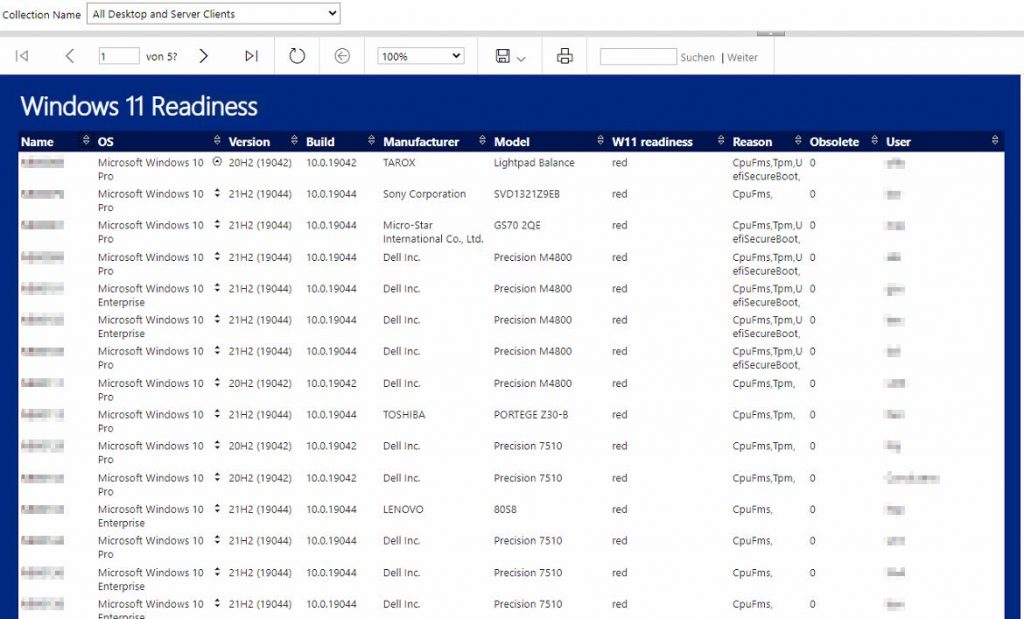
To import the report, follow the steps below:
- Download the Windows 11 Readiness.rdl file from Github.
- Open your MECM web reports (usually http://servername/reports). Open the folder ConfigMgr_XYZ reports.
- In case you don’t have a folder for your custom reports yet, create one.
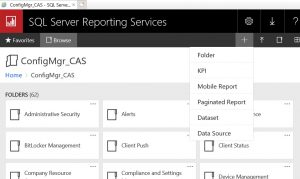
- Select Upload to upload the file Windows 11 Readiness.rdl to that folder
- On the freshly imported report, click on the 3 points and open Manage
- Go to Data Sources and select a shared data source
- Click on the 3 points and select your ConfigMgr_XYZ. Scroll to the buttom and pick
