With the ADK for Windows 22H2, Microsoft has dropped support for x86 images. When you try to add or update an x86 image in ConfigMgr you’ll get an error. The workaround is simple:
Locate the PE image in the ADK installation folder (usually C:\Program Files (x86)\Windows Kits\10\Assessment and Deployment Kit\Windows Preinstallation Environment), copy the amd64 folder, rename it to x86 and try again.

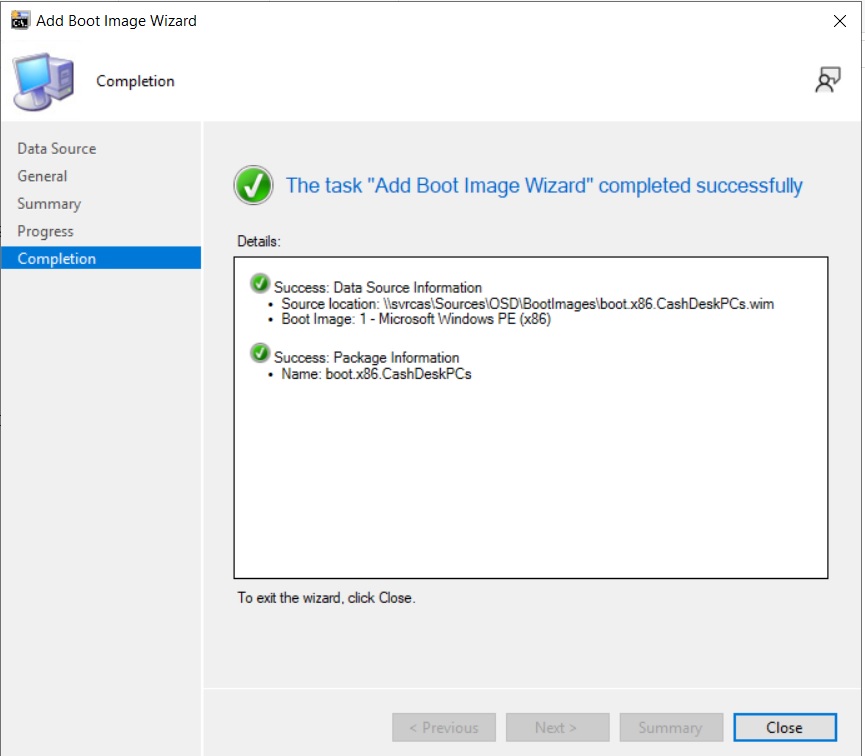
You should be able to add your old x86 images, but you can’t add or remove drivers, optional components or edit customizations with ConfigMgr since this is generally not supported for PE images that have a different version than the installed ADK.
Links:
Notes from the Lab on Windows ADK for Windows 11 22H2
