The Windows 10 Deployment and Management Lab Kit is really great to get familiar with Microsoft’s latest deployment and management solutions and is being updated and extended every 90 days. It is based on 90 and 180 days evaluation versions (Server 2016 Standard, SQL Server 2014 SP2, SCCM CB). In case you have access to product keys, you may want to use the lab a bit beyond the expiration limit. Here’s what to do:
Upgrade the Windows Server Evaluation editions
Open a command prompt with administrative rights and enter Dism /online /Set-Edition:ServerStandard /AcceptEula /ProductKey:ABCDE-ABCDE-ABCDE-ABCDE-ABCDE.
Mind that you get the error message This Edition Cannot Be Upgraded if you enter the product key from the GUI (Settings->Update&Security->Activation or by the slmgr script). Dism is the only option. Mind also that it’s normal that Dism is hanging at 10% for a while.
Upgrade the SCCM technical preview to a licensed version
On the SCCM server, open %PROGRAMFILES%\Microsoft Configuration Manager\bin\X64.
Run setup.exe and select Perform site maintenance or reset this site
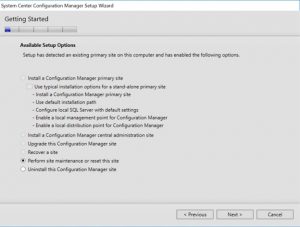
On the Site maintenance page, select Upgrade the evaluation edition to a licensed edition. Enter the product key, click next and you are done.
Upgrade the SQL Server Evaluation Edition
Download the SQL Server 2014 Enterprise Edition with Service Pack 2 x64 from MSDN.
Start setup.exe
Select Maintenance and Edition Upgrade

The rest is Next, Next, Next unless you don’t find the license key pre-filled.
Upgrade the Windows 10 Evaluation Edition
Run cscript %SystemRoot%\system32\slmgr.vbs /ipk ABCDE-ABCDE-ABCDE-ABCDE-ABCDE from a command prompt
