Go to https://learn.microsoft.com/en-us/surface/manage-surface-driver-and-firmware-updates and find the appropriate download link for your model.
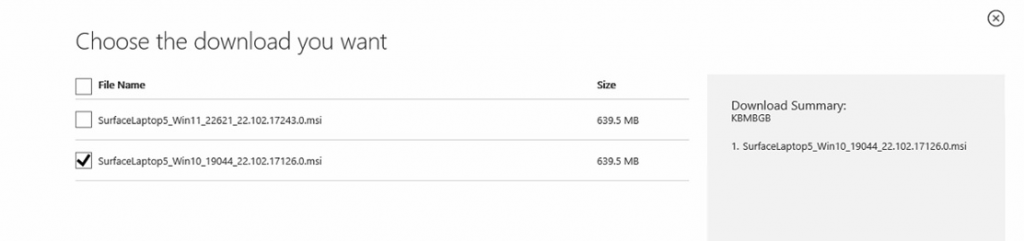
Create the folder that you want to place the drivers in, for example D:\Sources\Drivers\Win10\Microsoft\SurfaceLaptop5
Run the msiexec command to place the drivers in that folder:
msiexec /a SurfaceLaptop5_Win10_19044_22.102.17126.0.msi targetdir=D:\Sources\OSD\Win10\Driver\Microsoft\SurfaceLaptop5
Now go to the ConfigMg console, navigate to Software Library -> OSD and open the Import new drivers wizard.
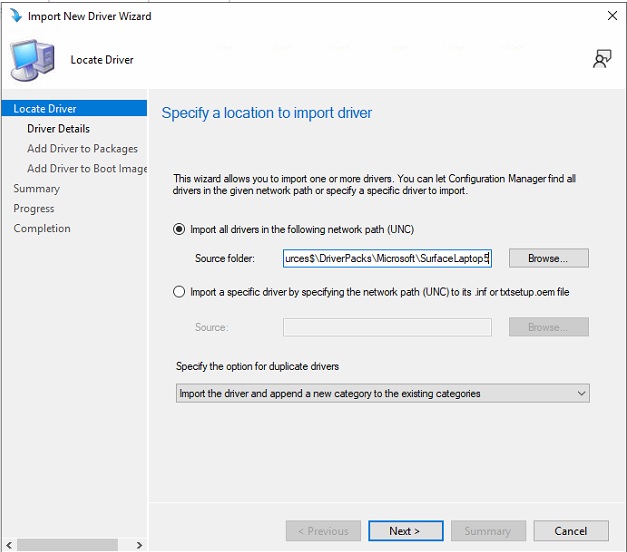
Complete the wizard to create a new driver package (don’t add drivers to the boot image).
Right-click the package and select Distribute content to copy the package to your Distribution Points.
Go to your task sequence and add an Import Driver Package step for your new package. Add a wmi query under options.
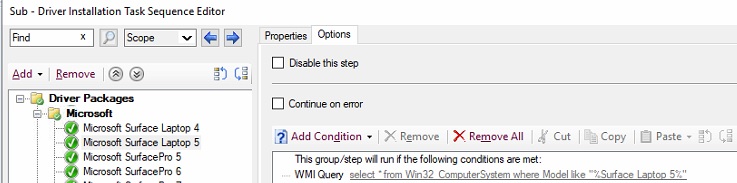
Examples:
select * from Win32_ComputerSystem where Model like “%Surface Laptop 5%”
select * from MS_SystemInformation WHERE SystemSKU like “Surface_Pro_6%”
Here’s the SKU reference.
Links:
Download drivers and firmware for Surface
Download drivers and firmware for Surface – Microsoft Support
Manage and deploy Surface driver and firmware updates
https://learn.microsoft.com/en-us/surface/manage-surface-driver-and-firmware-updates
Surface System SKU reference https://learn.microsoft.com/en-us/surface/surface-system-sku-reference

First, I love the instructions. Thank you so much for putting this together. I just noticed one item that may not matter in the large scheme of things, but it was this. It starts with saying to create a directory and it specifies the D: drive. “D:\Sources\Drivers\Win10\Microsoft\SurfaceLaptop5”
Then in the MSI extraction, it shows the C: drive.
msiexec /a SurfaceLaptop5_Win10_19044_22.102.17126.0.msi targetdir=C:\Sources\OSD\Win10\Driver\Microsoft\SurfaceLaptop5
Is this correct, or should it also be the D: drive to match the folder that was created?
Thank you, I corrected the path!